Vertex Animation
Some of your shaders might use vertex animation to move the vertices of the mesh. In this case, you would want the outline to adapt to the animated mesh.
Jump to heading Soft and wide outline + vertex animation
Most of the outlines in Linework work by taking the original mesh, re-rendering it using a custom shader, and then processing that further into an outline. This custom shader, does not know anything about any potential vertex animation that might have been used in the original shader of your mesh.
To make vertex animated outlines work, Linework provides an option to instead of using a custom shader, use the original shader which includes any vertex animation you might use. There are 2 consequences of doing this:
- the cost of re-rendering the mesh is now dependent on the complexity of your original shader
- an additional step is needed to control the color of the outline
Below you see a sphere that is transformed using a vertex animation. By enabling vertex animation support, the outline adapts to the new shape of the sphere.
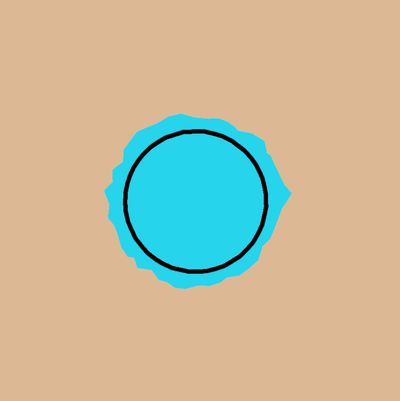
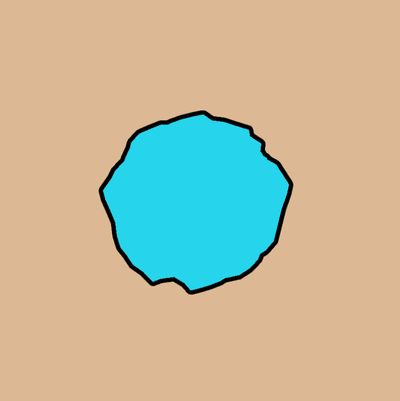
To enable vertex animation support, simply enable the Vertex Animation toggle on your outline.
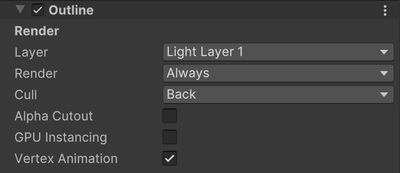
To set the color of the outline, you will need to set it in your original shader instead of in the inspector of the outline.
Shader Graph
In shader graph, you can use the Outline Color subgraph which is included with Linework.
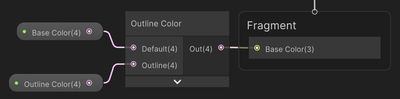
What this subgraph does, is check for the _OUTLINE_COLOR keyword and output a different color based on whether this keyword is enabled or not.
Amplify Shader Editor
In Amplify Shader Editor you can set up the graph like below.
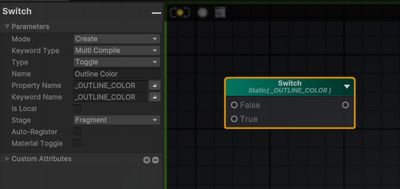
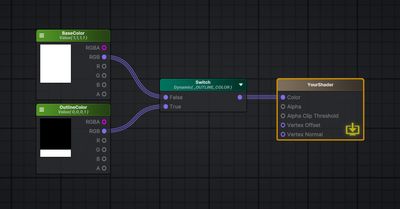
Handwritten Shaders
If you use a handwritten shader, you can check for the _OUTLINE_COLOR keyword.
#pragma shader_feature _OUTLINE_COLOR
#if defined(_OUTLINE_COLOR)
// return outline color
#else
// return regular color
#endifJump to heading Edge detection + vertex animation
When using edge detection together with the section map, vertex animation is also supported. To make this work, you can enable a specific rendering layer for all of your vertex animated meshes (for example all grass blades). Then, in the Section Map section of the Edge Detection Settings, add an Additional Section Pass and set the rendering layer. In this pass, we will render the section map for all vertex animated objects.
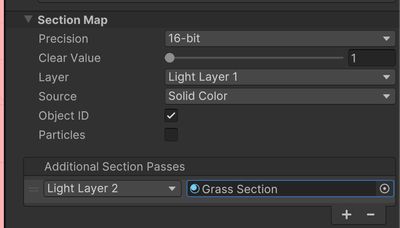
The material should then be the material you use on your vertex animated objects. To set the section color correctly, you'll need to implement that in the shader of your vertex animated object by using the Section Pass keyword switch.
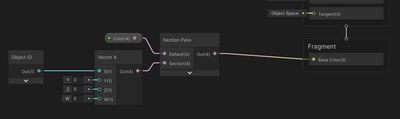
If you need help setting this up, contact me.