Particles and Transparent Objects
Jump to heading Outlined Transparent Objects
If you need transparent objects to receive an outline, there are 2 options.
Transparent render queue
The first option is to set the Queue option of the outline to Transparent or Opaque + Transparent. This will make it so transparent objects get taken into account when rendering outlines.
Opaque shader + alpha cutout
The second option is to change your shader Surface Type to Opaque, enable Alpha Clipping and set the Color to be completely transparent. This will make it so the mesh is invisible, but the outline is still drawn.
Jump to heading Section Map + Particles
Linework supports the combination of using particles and the usage of the section map feature available for the edge detection renderer. This requires some setup.
To make this work, use a custom particle material (use the default Unity particle shader, but just make a material for it and assign it on the particle system). Then in the inspector of the particle system, enable custom vertex streams and then write the center of each particle to TEXCOORD0.zw. See the image below to see how it should look.
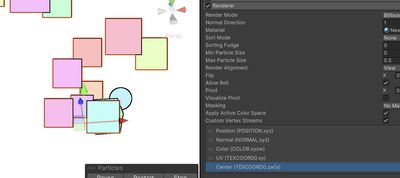
Then in the edge detection settings, enable the Particles option.
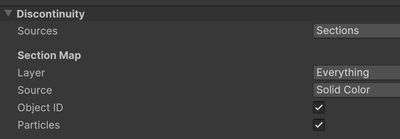
Now each particle should get a different color in the section map and each particle will get outlined.