Installation Guide
This guide describes how to install and set up Linework for your Unity Project.
✅ Compatibility
Linework is compatible with Unity 2022.3 and Unity 6 in combination with the Universal Render Pipeline. Other combinations are not supported. See Compatibility for more information.
You can download Linework from the Unity Asset Store.
https://assetstore.unity.com/linework
Before using Linework, review the following license agreement.
ℹ️ License Agreement
The source code included with this asset can be freely modified to suit your needs. However, please adhere to the following restrictions:
- Do not upload the source code to any public repository (e.g., GitHub). You may omit the files or keep the repository private.
- Do not use any part of this source code in new or existing publications on the Asset Store.
- Do not resell the source code or the compiled version of it, either in full or in part. You can include the compiled version of the source code as an integrated component of your game.
Redistribution of Linework is not allowed. If you obtained a copy through other channels than the Asset Store, please respect my work of developing/maintaining Linework by purchasing a legitimate copy from the Asset Store.
Jump to heading Installing the package
After having obtained a license, the Linework package can be installed through Unity's package manager (Window > Package Manager).
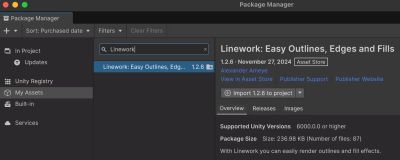
Jump to heading Updating the package
The update Linework, see https://docs.unity3d.com/Manual/upm-ui-update2.html.
Jump to heading Checking for compatibility issues
To check for compatibility issues between Linework and your project, open up the compatibility check window (Window > > Linework > Compatibility).
Click on the Check Compatibility button and see if all checkmarks are green. If not, you can click on any of them to see an explanation.
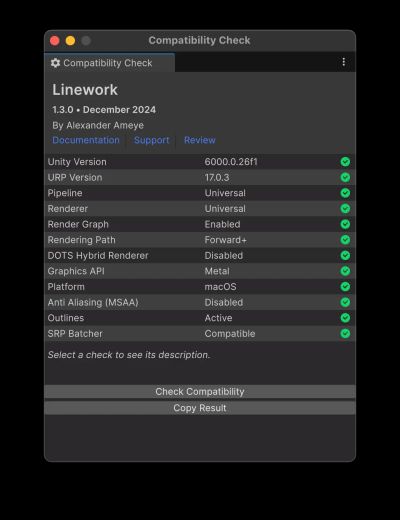
If the result is showing only green checkmarks, you are good to go! If not, see the Known Limitations section or Contact me if you have additional questions.
Jump to heading Installing samples
Linework comes with some optional samples. You can install these directly from the Package Manager window in Unity (Window > Package Manager). To see the list of samples, select the Linework package in the Package Manager window and click the Samples tab. Then click Import next to any sample name to import it into the current Project.
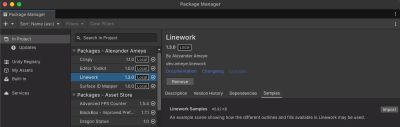
If you do not see the samples, make sure you are looking at the Linework package from the In Project tab and not from the My Assets tab. The My Assets tab will not contain the samples.